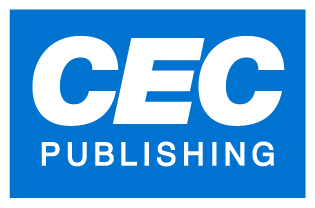
Quick start videos on myCECZoneSimplify your back-to-school with our quick start videos : Go to https://myceczone.com/help |
For help, you can send an email to support@mazonecec.com or call between 8:45 am and 5:00 pm at 1-800-363-0494 ext. 3 |
What is an activation code?
An activation code allows you to activate a CEC digital book in your personal library.
What is the offline mode?
The offline mode is a function of the application version of MyCECZone that allows you to consult your books (textbook, workbook or reference book) without the need for an internet connection.
What is a reproducible document?
Reproducible documents are Word and PDF files that teachers can download on a computer or tablet. These documents are available directly in the library and can be printed. They serve to enrich students' learning and provide them with additional exercises.
How to connect to my account?
From a computer:
From a tablet:
You should see the screen with the log in.
How to create an account?
IMPORTANT: Please note that only one account is required for all your content.
Use a computer and have a valid email address.
Your account is now functional and ready to use.
What if I did not receive the registration confirmation email?
Check in your spam box.
In the main menu, click the Registration button.
How to download the application on my computer?
Go to www.MyCECZone.com.
In the main menu, click the Download button.
Click the Download button of the desired OS (Mac
How to download the app on my tablet?
iPad tablet
Android tablet
Please note that an internet connection (WIFI or 3G) is required for downloading your application.
How to change the basic information of my account?
How to link my account to an institution?
How to change my password ?
How to recover my password if forgotten?
A recovery link will be sent to this address.
What if I installed the application on my computer and it does not work?
Check with your school technician that your firewall is not blocking the following accesses:
Make sure you are logged in as a user with administrative rights.
If you do not have administrator rights or do not know how to check, contact your school technician.
If you still have trouble with the application, do not hesitate to contact our technical support department.
I created my account, but when I try to connect, the application does not download, and I am asked to install the Flash Plugin.
If you use a tablet, you need to download the MyCECZone app.
The Web version of MyCECZone requires the Flash plugin version 11.3 or higher.
To install the latest version of the plug-in, click on the following link: https://get.adobe.com/flashplayer.
For the version of the Flash plug-in installed on your computer, click on the following link: www.whatismyflash.com.